Advanced tab
In this tab you can modify the advanced settings of WinContig.
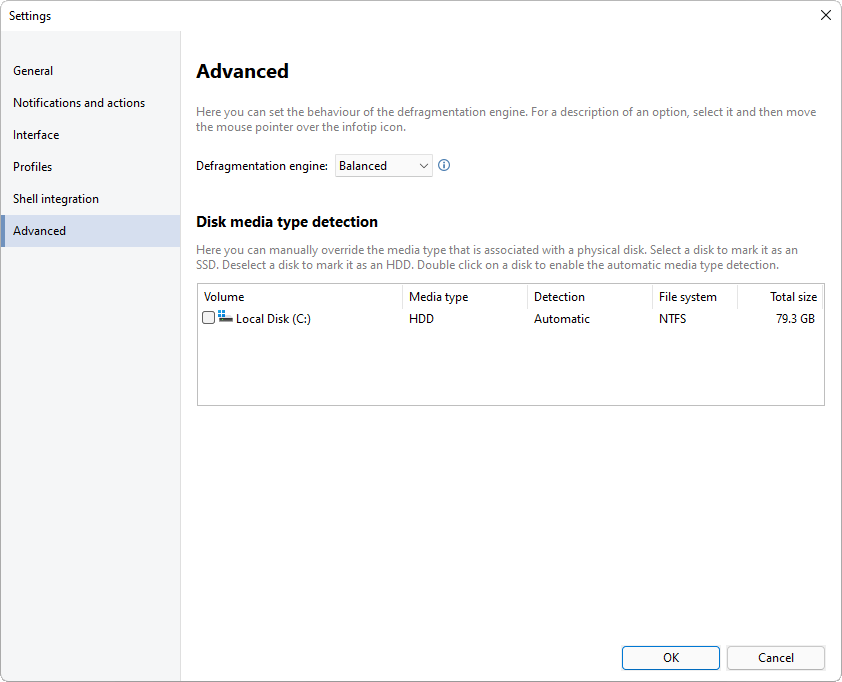
Descriptions of the options
| Option | Description |
|---|---|
| Defragmentation engine | This option enables you to set the behavior of the defragmentation engine of WinContig. This also affects
the time taken to complete a defragmentation stop request.
The following options are available:
|
Disk media type detection
This section allows you to manually override the automatic detection of the media type associated with a physical disk. For example, if a solid state drive (SSD) is incorrectly detected as a mechanical hard drive (HDD), you can use this feature to inform WinContig that the disk in question is an SSD.
The volume list shows all the volumes currently detected in the system. Perform one of the following actions to manually specify the media type for a volume:
- Select a volume to mark it as an SSD.
- Deselect a volume to mark it as an HDD.
Descriptions of the columns in the volume list
The volume list has the following columns:
| Column | Description | ||||
|---|---|---|---|---|---|
| Volume | Displays the label of the volume. If the volume has no label, the displayed name is the default volume label
(for example, Local Disk).
The checkbox next to the volume icon enables you to manually mark the volume as an SSD or an HDD by selecting or deselecting it. The checkbox can have the following states:
|
||||
| Media type | Displays the media type that is associated with the volume. | ||||
| Detection | Displays the method used to detect the media type that is associated with the volume. | ||||
| File system | Displays the file system of the volume. | ||||
| Total size | Displays the capacity of the volume. | ||||
Folders on NTFS file system volumes
| Option | Description |
|---|---|
| Analyze and defragment folder entries on NTFS file system volumes | Internally, NTFS treats folders as a special type of file. This option enables you to analyze and defragment folder entries stored on NTFS file system volumes. |
 WinContig | Documentation
WinContig | Documentation

