Interface tab
In this tab you can change the program interface language, the temperature scale displayed in the S.M.A.R.T. attributes of the disks and the appearance of WinContig.
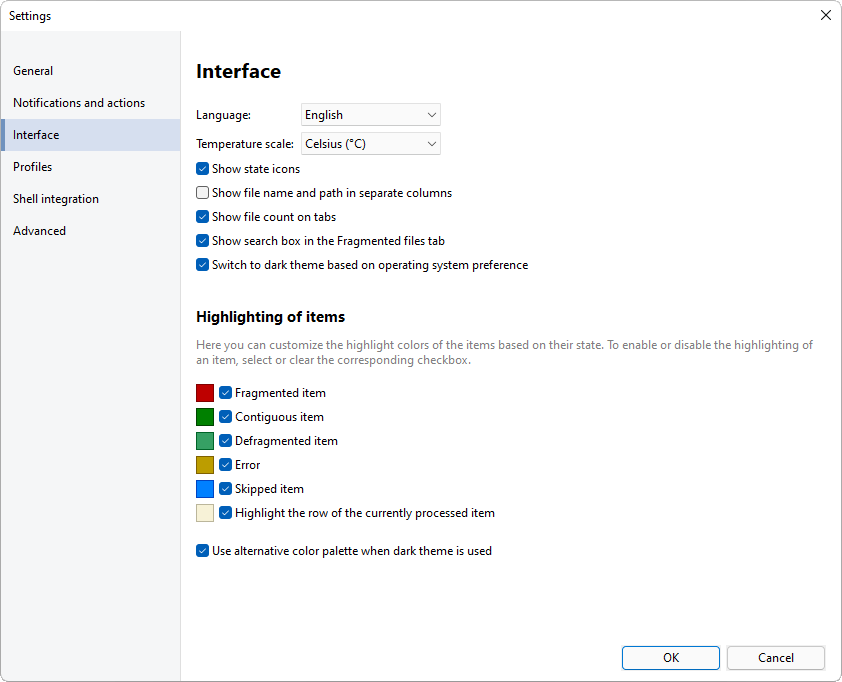
Descriptions of the options
| Option | Description |
|---|---|
| Language | This option enables you to change the program interface language. At first run, the program interface language is automatically set to the language of the operating system. If none of the supported languages match the language of the operating system, WinContig sets the language to English. |
| Temperature scale | This option enables you to specify the temperature scale displayed in the S.M.A.R.T. tab of the
Check disk dialog.
The following options are available:
|
| Theme | This option enables you to adjust the interface of WinContig.
The following options are available:
|
| Show state icons | If this option is selected, WinContig displays state icons next to the item icons in the items list. |
| Show file name and path in separate columns | If this option is selected, WinContig displays the name of the items and the path of the items in separate columns in the Fragmented items tab and Errors tab. |
| Unfold the partially hidden text in the lists | If this option is selected and a label in a list is partially hidden, WinContig will unfold the label when the mouse hovers over the label. |
| Show item count on tabs | If this option is selected, WinContig displays the number of listed items on the tabs of the Fragmented items tab and Errors tab. |
| Show search box in the Fragmented items tab | If this option is selected, WinContig displays the search box in the Fragmented items tab. |
Highlighting of the items
In this section you can customize the colors used to represent the status of the items in the items list. To enable or disable the highlighting of an item, select or clear the corresponding checkbox. To customize the color of an item, click on the corresponding colored box.
If you select the Use alternative color palette when dark mode is used option, WinContig will automatically use a set of colors that work better when the dark theme is used. To customize the colors of this alternative color palette, be sure that this option is selected and the dark theme is applied, then click on the desired colored box.
 WinContig | Documentation
WinContig | Documentation