Add items by masks dialog
This dialog box allows you to add files and folders that match specific masks.
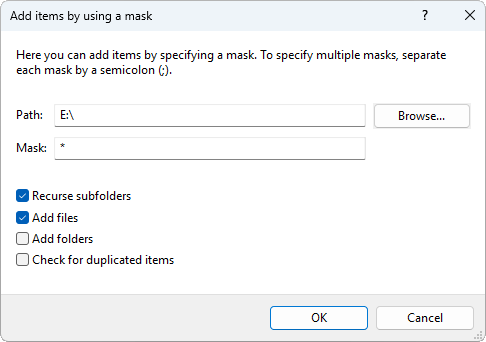
A mask is a pattern of characters and wildcards used to match file and folder names. Masks support the following wildcards:
| Syntax | Expression | Description |
|---|---|---|
| ? | Any single character. | Matches any single character. |
| * | One or more characters. | Matches any one or more characters. |
For example, you can specify the *data* mask to process only the files and folders that contain data in their names or paths. You can use more than one wildcard in a mask, and both wildcard characters can be used in combination. To specify multiple masks, separate each mask by a semicolon (;). For example: *.jpg;*.exe*;*.dll.
Click on the Browse button to select the folder in which to search for items that match the specified masks.
Descriptions of the options
| Option | Description |
|---|---|
| Recurse subfolders | If this option is selected, WinContig will searches for every item matching the specified masks within the specified folder and all subfolders. |
| Add files | If this option is selected, WinContig will search for files matching the specified masks. Folders matching the specified masks will be skipped. |
| Add folders | If this option is selected, WinContig will search for folders matching the specified masks. Files matching the specified masks will be skipped. |
| Check for duplicated items | If this option is selected, WinContig will not allow duplicate entries in the items list. If this option is not selected, items that match the specified masks will be added to the items list more quickly. If you are sure that there will not be any duplicate entries in the items list, you can deselect this option. |
 WinContig | Documentation
WinContig | Documentation